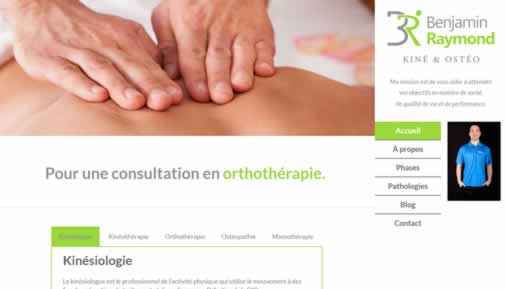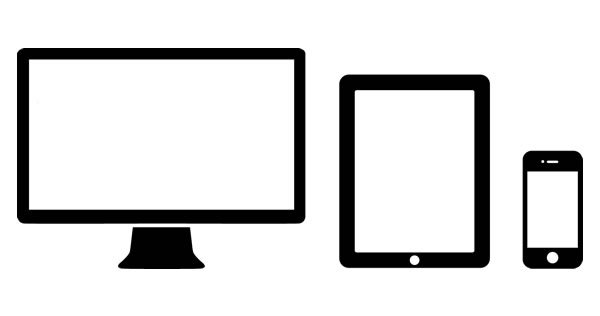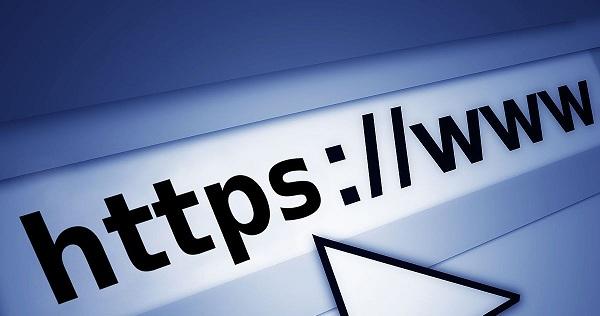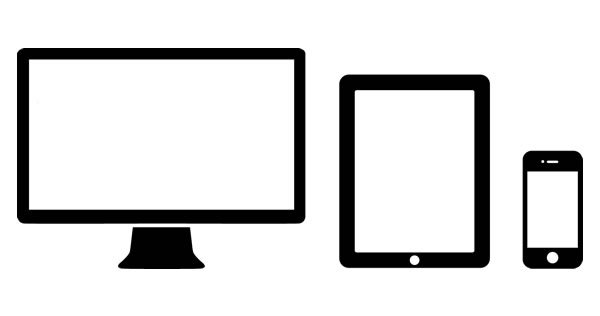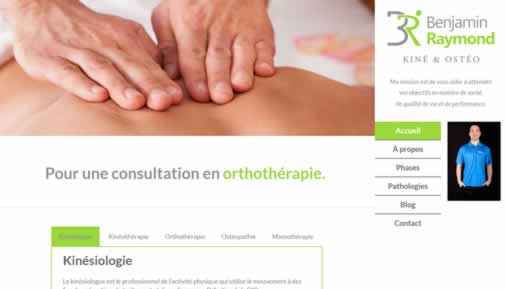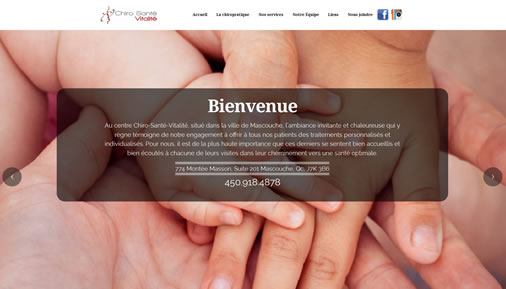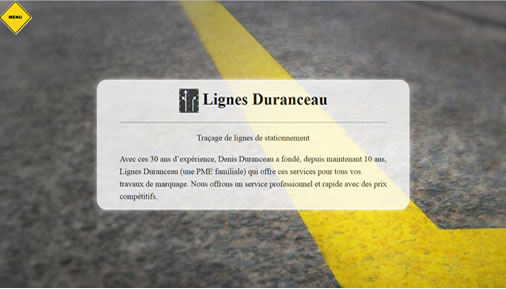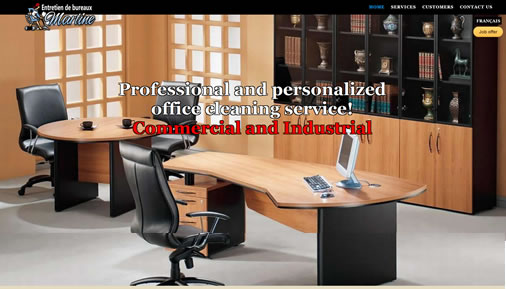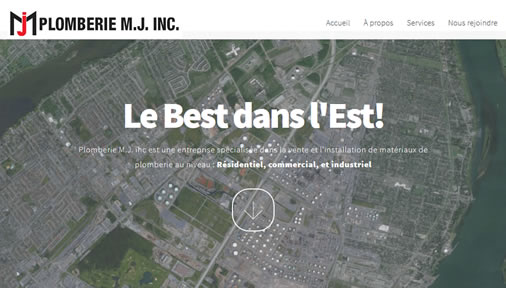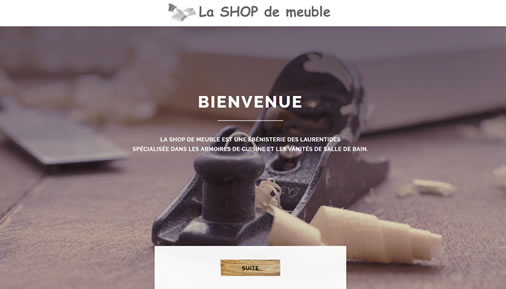ConceptionDaniel.com was created in 2009 and is administered by Daniel Charlebois.
Hosting
The hosting of the main site and sites created by Conception Daniel is provided by OVH Canada.
Privacy Policy
What is a cookie ?
A cookie is a small text file placed on your computer or mobile device through our website when you visit to simplify your navigation on the site.
Why ConceptionDaniel.com uses cookies ?
ConceptionDaniel.com uses cookies when you fill one of two forms, or to accept the use of cookies. When submitting a form the cookie puts you in the right place on the page.
For how long the cookie is created ?
The cookies created by ConceptionDaniel.com are valid until you close your browser except the one about your consent who will last for a week. Your consent will be asked again when you return by displaying the information banner.
How to manage the creation and reading of cookies ?
1. Internet Explorer
- Click on ‘Tools’ at the top of your browser window and select ‘Internet Options’
- In the options window navigate to the ‘Privacy’ tab
- To enable cookies: Set the slider to ‘Medium’ or below
- To disable cookies: Move the slider to the top to block all cookies
For more information : https://support.microsoft.com/en-ca/help/17442/windows-internet-explorer-delete-manage-cookies
2. Microsoft Edge
- Click on ‘More’ and choose ‘Settings’
- Under “Advanced settings”, select ‘View advanced Settings’
- Under “Privacy and services - Cookies”, choose the option you want.
- ‘Block all cookies’ blocks all cookies that websites try to save to your computer. ‘Block only third party cookies’ blocks third party cookies, which are saved by external web services, such as ads embedded on webpages you have navigated to.
For more information : https://support.microsoft.com/en-ca/help/17442/windows-internet-explorer-delete-manage-cookies
3. Firefox
- Click the menu button (three stacked lines) and choose ‘Preferences’
- Select the Privacy panel
- Set ‘Firefox will:’ to ‘Use custom settings for history’
- To enable cookies: Check ‘Accept cookies from sites’
- To disable cookies: Uncheck ‘Accept cookies from sites’
For more information : https://support.mozilla.org/en-US/kb/enable-and-disable-cookies-website-preferences
4. Google Chrome
- Click the settings icon on the browser toolbar (three stacked lines)
- Select ‘Settings’
- Click ‘Show advanced settings’
- In the “Privacy” section, click the ‘Content settings’ button
- To enable cookies: In the “Cookies” section, pick ‘Allow local data to be set’. This will enable both first-party and third-party cookies. To allow only first-party cookies, pick ‘Block third-party cookies and site data’
- To disable cookies: In the “Cookies” section, pick ‘Block sites from setting any data’
For more information : https://support.google.com/chrome/answer/95647
5. Safari
- Click on ‘Safari’ at the menu bar and select the ‘Preferences’ option
- Click on ‘Privacy’
- To enable cookies: In the ‘Cookies and website data:’ section, click ‘Always Allow’ or ‘Allow from websites I visit’ or ‘Allow from current website only’ depending on your preference
- To disable cookies: In the “Cookies and website data:” section, click ‘Always Block’
For more information : https://support.apple.com/kb/PH19214
6. Opera
- From the main menu, select ‘Settings’ (or ‘Preferences’, when using OS X)
- Click ‘Privacy & security’ in the sidebar
- Under “Cookies”, select an option for handling cookies
- To enable cookies: Check ‘Allow local data to be set’ or ‘Keep local data only until I quit my browser’ depending on your preference
- To disable cookies: Check ‘Block sites from setting any data’ or ‘Block third-party cookies and site data’ depending on your preference
Pour plus d’informations : https://help.opera.com/en/latest/web-preferences/#cookies